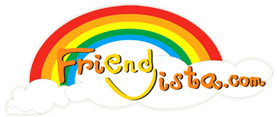
1. Try viewing the episode from the other server. From my own experiences, I've found that since the recent updates and or upgrades to the site that lately the US server is giving a few connection/timeout errors and so (until this has been addressed) switching to view the shows on the EU server has avoided them. But I've also heard that the opposite has been working for other viewers as well. So try testing which is currently the better server for you by viewing an episode of the available Free Shows on each server.Personally, I find that a combination of these suggestions usually allows smooth viewing.
2. If you have not been launching the video in RealPlayer after the web version window has popped up I suggest you do so. When the video first launches go the RealPlayer logo on the bottom right hand corner and select to 'Play in RealPlayer' or 'Play in RealPlayer Theater Mode'. (This seems to usually to solve time out error messages.)
3. Pausing the video to allow buffering. If having done suggestion 2 and connection pauses occur I would suggest initially pausing the video after it first loads and taking a few minutes to allow it to buffer enough that you will be able to view the episode smoothly without any communication delays.
4. Skip to where you last left off. If you do still get a timeout issue you do not have to wait for the episode to play all the way through to view it. You can try to figure out/judge where you were and skip ahead by clicking on the tracker and dragging it to where you judge you've left off. This will skip up onto the point you leave the tracker and start buffering and loading the episode from there on. (Sort of a FF)
(Note that if you have launched the video to 'Play in RealPlayer' or 'Play in RealPlayer Theater Mode' you do not have to x-out the window if timeout or connection issues occur. You can just simply click the play button and it will start to load and then buffer the episode and simple use the steps noted in suggestion 4 to FF your way through the episode. I think this might even help avoid not going against your 30 click limit of viewing a show within a 24hr time frame.)



Solution 1: Determine if the problem is with the specific file.--------------------------------------------------------------------------- Adapted From: http://service.real.com/realplayer/streamhelp/To rule out a problem with the file itself, try playing sample files: 1. Open http://service.real.com/test/ in your Web browser. 2. Click the links that match your connection speed. Dial-up modem users should choose the 28K or 56K links. If the sample files play, then the problem may be with the specific Web site, or with the file you were trying to play. This may be a temporary problem of high traffic or technical difficulties. Try again later, or contact the Webmaster of the site to alert them to the problem.Solution 2: Check RealPlayer’s online status setting.RealPlayer detects online status by default. If this detection fails, RealPlayer may be incorrectly set to Work Offline mode. If you are using a network connection or have a cable modem or DSL connection, you can override this detection and force RealPlayer to assume you are online all the time. To change the online status of RealPlayer: 1. In RealPlayer on the Tools menu, click Preferences. The Preferences box opens. 2. In the Category pane, click Connection. 3. Click the Assume I am online option. 4. Click OK. 5. Restart RealPlayer.Solution 3: Test your connection speed.1. In RealPlayer, click the Tools menu, and then select Preferences. The Preferences box opens. 2. In the Category pane, click Connection. 3. Click the Test Connection button, then the Perform Test button to determine your current connection speed. 4. Click the Update button to set your minimum bandwidth preference. 5. Click OK. 6. Try to play the clip again.Solution 4: Increase the time-out settings, and try playing the clip again.1. In RealPlayer, click the Tools menu, and then select Preferences. The Preferences box opens. 2. In the Category pane, click Connection. 3. Under Network Time-out, increase the time-out settings by 10 seconds. 4. Click OK. 5. Try to play the clip again. 6. If you still have problems, increase the time-out settings by another 10 seconds and try again. Keep trying until the clip plays or it becomes obvious that increasing the time-out settings will not resolve this problem. Increasing this time also increases the time you wait for a time-out message to appear.Solution 5: Play the clip when the network and Internet are less busy.If you are unable to play the clip after trying these suggestions, try connecting to the clip at a different time.Solution 6: Configure your personal firewall or security software to allow RealPlayer access to the Internet.Firewalls must be configured to allow realplay.exe to have two-way access to the Internet before audio or video can be played. Consult the manufacturer of your firewall software if you are unsure how to grant this access.Solution 7: Verify that your corporate firewall or proxy allows RealPlayer access to the Internet.Corporate local area networks (LANs) or commercial Internet Service Providers (ISPs) often use a firewall or proxy to limit traffic and protect their users' computers from unauthorized access. If these ports are specifically restricted by your firewall, you will need to configure your Connection Preferences to use your firewall’s settings. By default, the RealPlayer uses the following ports to connect: - TCP 80, 554, 4040, 7070, 8080, 443 (SSL for sign-in), 1755 (MMS Windows Media requests) - UDP 6970-32,000, 1755 (MMS Windows Media resend requests) - HTTP 80 (AU, Messaging Service, and HTTP Cloaking) RealPlayer configurations will override these defaults. Contact your network administrator for further assistance.Solution 8: Contact your ISP or network administrator for assistance.If you are still unable to connect, the problem may be with your computer network settings. Contact your Internet Service Provider (ISP) or network administrator for the information you need to regain connection.
 we are here to help and if you have any questions feel free to ask we have a Q&A thread that you can find in the VIP Channel Board.
Welcome to the forum!
we are here to help and if you have any questions feel free to ask we have a Q&A thread that you can find in the VIP Channel Board.
Welcome to the forum! 
 Watis dit dit slaat nergens op
Watis dit dit slaat nergens op  Kunt u dat in het Engels alstublieft zeggen?
Kunt u dat in het Engels alstublieft zeggen? 




 thanks jodi
thanks jodi 
 keep you posted if i encounter any errors again.
thank you..
keep you posted if i encounter any errors again.
thank you.. 

| Welcome to FriendVista.com (http://friendvista.com/forum/) | Powered by Discuz! 6.0.0 |